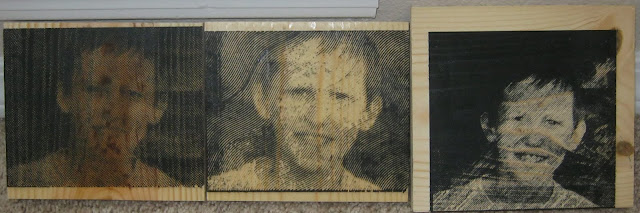Halloween is a fun excuse for making cool costumes and projects. I thought I'd try a Halloween decoration--something we could put in the yard on Halloween and use as decorations in our church's Trunk or Treat event.
The idea was to hide pairs of glowing eyes throughout the yard that would slowly light up, blink a few times, then fade back to darkness. With several of these hidden around, you can't tell where each one is hidden and the yard looks haunted. The original idea came from an article that wired a few of these together, but for my version I eliminated the wires and made each pair of eyes completely independent of the rest.

My first task was creating a simple circuit board. You could do this yourself with wires and a stick, but I was curious how well the CNC could do at making circuit boards. It did quite well! The results are easier than wires and cheaper to produce than anything you could buy.

Following that, I wrote a microcontroller program to control the eyes. The microcontroller makes this project utterly simple, requiring only one component to control all the blinking and allowing the various parameters to be randomized: how fast the eyes fade on/off, how many times they "blink", how long they stay dark, etc. This microcontroller, a PIC10F200, is roughly the size of a grain of rice. Larger versions are available, but I wanted to see if the CNC could machine boards with such fine details.

After programming the microcontroller, I added a battery holder and a pair of LEDs to each board. Just put in a battery to turn it on. I haven't tested, but a rough calculation leads me to think these will last 6 or 7 hours on a single battery, enough to leave them on all night. (Update: These were still running fine after 12 hours of overnight use.)

(November 2017 update) Here's a short video of them on the night of Halloween.